Windows Recovery DVD USB Software With Drivers
Try the Steps Below to Fix your Computer Before Reinstalling
If you're experiencing a blue screen error in Windows, also known as a "blue screen of death" (BSOD) or other issues, there are several steps you can take to troubleshoot and resolve the issu, before using our recovery media.
Restart your computer:
Sometimes a blue screen error can be caused by a temporary issue, such as a software glitch. Restarting your computer may resolve the issue.
Check for Windows updates:
Blue screen errors can sometimes be caused by outdated or incompatible drivers or software. Make sure you have the latest Windows updates installed, as they may include fixes for known issues.p>
Check for driver updates:
Blue screen errors can also be caused by outdated or faulty device drivers. You can check for driver updates using the Device Manager or a third-party driver updater tool.
Run a system file check:
Windows has a built-in tool called System File Checker that can scan your system files for errors and repair them if necessary. To run the tool, open an elevated Command Prompt (right-click on the Start menu and select "Command Prompt (Admin)") and type "sfc /scannow" without quotes, and press Enter.
Run a memory diagnostic:
A blue screen error can also be caused by faulty RAM. Windows has a built-in tool called Memory Diagnostic that can scan your computer's memory for errors. To run the tool, open the Start menu and type "Windows Memory Diagnostic" without quotes, and select the option that appears.
Check for malware:
Malware can also cause blue screen errors. Use Windows Defender or a third-party antivirus program to scan your computer for malware.
Perform a clean boot:
Sometimes a third-party program or service can cause blue screen errors. You can perform a clean boot to start Windows with a minimal set of drivers and services, which can help identify the cause of the issue. To perform a clean boot, open the Start menu and type "msconfig" without quotes, and select the option that appears. In the System Configuration window, select the "Services" tab and check the "Hide all Microsoft services" box, then click "Disable all". Next, select the "Startup" tab and click "Open Task Manager". In the Task Manager, disable all startup programs, then restart your computer.
If none of these steps resolve the blue screen error, you may want to consider a complete reinstall.
All Manufacturers Restore Solutions Recovery USB DVD CD Boot Disks
A wizard with 5 easy steps to make sure you get the correct recovery disk set for your computer. Guaranteed to work with your computer or your money back. The recovery DVD set will factory reset any computer with the selected language of the Windows® operating system. Make sure your computer has a valid product key before proceeding. For a limited time every order is supplied with a free data recovery boot disk. You will receive a 3 x DVD Recovery disk set in download, DVD or USB format. This Recovery disk set comprises of an operating system recovery disk, a driver recovery disk and a data recovery disk. A total of 3 DVD disks designed to specifically restore your computer.
Works With Windows 11, 10, 8.1, 7, Vista and Windows XP
More Windows 11 Information
No Windows 11 TPM 2 Requirement.
No Windows 11 Secure Boot Requirement.
No Windows 11 Minimum CPU or Hardware Requirement.
This media can also be used to upgrade to Windows® 11 from any legitimate and activated Windows® 10 64 bit edition. A valid Windows® 10 or Windows® 11 Product Key is required to activate the operating system.
Easy Recovery Disk Sets or USB Drive Media with Drivers
This Recovery Media Wizard will factory reset any licensed Windows based computer with the selected language and media type you require.
You can receive your recovery media in DVD, Download, ISO and USB stick / key formats.
For many years most computers have been manufactured with a built in product key or license. You can read more about product keys here. For a limited time every order is supplied with a free data recovery boot Disk ISO
This recovery disk set comprises of an operating system recovery disk, a driver recovery disk and a free data recovery disk.
A total of 3 DVD Disks, ISOs, USB Sticks or Downloads designed to specifically restore your computer.... *Guaranteed.
We Are Here To Help! If you get any of the information below wrong, you can always contact our help desk after you have ordered, we will make sure you get the exact recovery media that you need. *Check our terms and conditions for details.
1 - Select the manufacturer of your computer.
2 - Enter your computer's model number or model name (leave this blank if you do not know)
3 - Select the operating system you require.
4 - Select your required language.
5 - Select your media and delivery.
EASY
https://restore.solutions/wizard/
How to Create a Windows Recovery Drive Video
Updated 06/04/2023
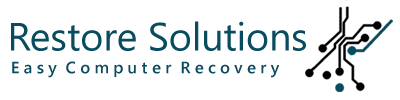
/https://restore.solutions//articles/images/818.jpg)